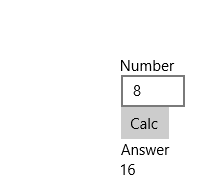プレビュー版の情報です。リリース版では異なる場合があります。
Windows 10 からなにやらAppService という機能がサポートされました。ざっくりいうと、バックグラウンドで実行されて、フロントのアプリと通信していろいろできる機能です。AndroidのServiceとほぼ同じもの。というイメージです。
というわけでさっそく作ってみます。最初にBlank Application (UAP)を基にソリューションを作っておきます。
Service側
まずAppServiceの本体を作っていきます。
AppServiceの実態は、IBackgroundTaskを継承したクラスを公開しているにすぎません。IBackgroundTaskを実装したアセンブリはWindows Runtime Componentである必要があります。ですので、ソリューションにWindows Runtime Component (UAP)を追加します。
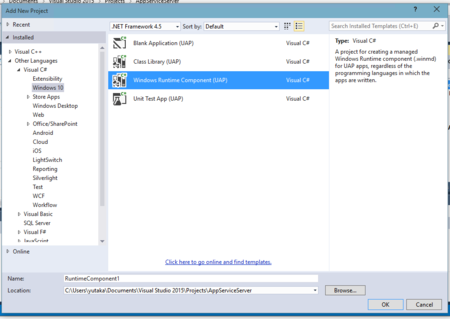
追加したら中身を実装します。
public sealed class AppServiceTask : IBackgroundTask { private static BackgroundTaskDeferral _serviceDeferral; public void Run(IBackgroundTaskInstance taskInstance) { taskInstance.Canceled += TaskInstance_Canceled; _serviceDeferral = taskInstance.GetDeferral(); var appService = taskInstance.TriggerDetails as AppServiceTriggerDetails; if (appService.Name == "sampleappservice") { appService.AppServiceConnection.RequestReceived += AppServiceConnection_RequestReceived; } } private async void AppServiceConnection_RequestReceived(AppServiceConnection sender, AppServiceRequestReceivedEventArgs args) { var message = args.Request.Message; var command = message["Command"] as string; switch (command) { case "DoIt": { var messageDeferral = args.GetDeferral(); int value1 = (int)message["Value1"]; // do something var result = value1 * 2; var returnMessage = new ValueSet(); returnMessage.Add("Result", result); var returnStatus = await args.Request.SendResponseAsync(returnMessage); messageDeferral.Complete(); break; } case "Quit": { _serviceDeferral.Complete(); break; } } } private void TaskInstance_Canceled(IBackgroundTaskInstance sender, BackgroundTaskCancellationReason reason) { _serviceDeferral.Complete(); } }
コマンドが文字列で渡されるので適当にswitchで分岐したりいろいろします。ここでのポイントは、RequestReceivedイベントでリクエストを受け取り、args.Request.SendResponseAsync() で呼び出し元に値を返します。
出来上がったらこれを、最初に作ったBlank Application (UAP) の参照に追加します。最後に、Package.appxmanifestを開いて、次のXMLを追加します。
<Applications> <Application Id="App" Executable="$targetnametoken$.exe" EntryPoint="AppServiceServer.App"> <!-- 追加ここから --> <Extensions> <uap:Extension Category="windows.appService" EntryPoint="AppServiceImpl.AppServiceTask"> <uap:AppService Name="sampleappservice" /> </uap:Extension> </Extensions> <!-- 追加ここまで --> </Application> </Applications>
ここでEntryPointはWindows Runtime Component (UAP) に追加したクラスのnamespaceを含んだクラス名を指定してください。
クライアント側
AppServiceを利用するアプリを作ります。
MainPage.xaml にこんな感じに書きます。
<StackPanel HorizontalAlignment="Center" VerticalAlignment="Center"> <TextBlock Text="Number" /> <TextBox x:Name="Number"/> <Button Content="Calc" Click="Button_Click"/> <TextBlock Text="Answer"/> <TextBlock Text="" x:Name="Answer" /> </StackPanel>
続いてコードビハインドにAppServiceとの通信部分を書きます。
private async void Button_Click(object sender, RoutedEventArgs e) { AppServiceConnection connection = new AppServiceConnection(); connection.AppServiceName = "sampleappservice"; connection.PackageFamilyName = "<Application Package Family Name>"; // サービスへ接続 AppServiceConnectionStatus connectionStatus = await connection.OpenAsync(); if (connectionStatus == AppServiceConnectionStatus.Success) { var message = new ValueSet(); message.Add("Command", "DoIt"); message.Add("Value1", int.Parse(Number.Text)); // コマンドを送信してレスポンスを待つ AppServiceResponse response = await connection.SendMessageAsync(message); if (response.Status == AppServiceResponseStatus.Success) { Answer.Text = response.Message["Result"].ToString(); } else { Answer.Text = "ERROR"; } } }
ここで、PackageFamilyNameには、AppServiceを含むアプリのPackageFamilyNameを指定します。Service側のアプリで次のコードを実行すると、Visual StudioのOutputで確認することができます。
Debug.WriteLine(Package.Current.Id.FamilyName);
これを実行すると、次のように入力した値を2倍にしてくれるAppServiceが確認できます。